This article was first published by Social Media Examiner.
Wondering how to get more out of LinkedIn? Are you using LinkedIn effectively?
In this article, you’ll discover nine LinkedIn ideas to improve your networking and marketing.
#1: Maintain Top-of-Mind Awareness With 1st-Level LinkedIn Connections
Every update you see in the LinkedIn feed is an opportunity to understand what the people and businesses you follow are thinking and working on.
A daily scroll through your feed can help you gather valuable information for both your own knowledge and to support your business. You might learn about new products your competitors are launching, find compelling research published by your industry professional body, or see news of events you might want to attend.
In a 2019 article, Senior Director of Product Management at LinkedIn Pete Davies shared how the LinkedIn feed works. He confirmed the framework that LinkedIn uses to prioritize posts in the feed, which is, “People you know, talking about the things you care about.”
The LinkedIn algorithm looks for signals including content from the people you interact with most, plus other interests you’ve shown such as groups you’ve joined and hashtags you follow. The algorithm is responding to the information you provide. A key myth-buster in this article is that LinkedIn doesn’t prioritize any particular type of LinkedIn content.
When you interact or engage with posts in your feed, the author of the post will be notified, which is a great way to get their attention. Being active will also help you stay visible to your own network because they’ll see the interactions in their own feed.
The options for interacting with content in the LinkedIn feed include:
- React: When you hover over the Like option, you’ll also see icons for Celebrate, Love, Support, Insightful, and Curious.
- Comment: Commenting is useful when you have something to say to the author of the post such as a simple congratulations or a short answer to a question they’ve included in the post to which you have a relevant answer.
- Share: Share the whole LinkedIn post to your own network. You can include a comment if you want.
- Send: Share the post privately via a message to one or more connections in your network.
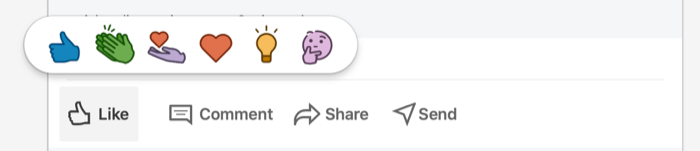
If you see useful updates in your feed, you can save them for later. You might also see updates that aren’t relevant or interesting to you. To manage what you see, click on the three dots in the top-right corner of a post. In the drop-down menu that appears, you can perform several other actions, as pictured here:
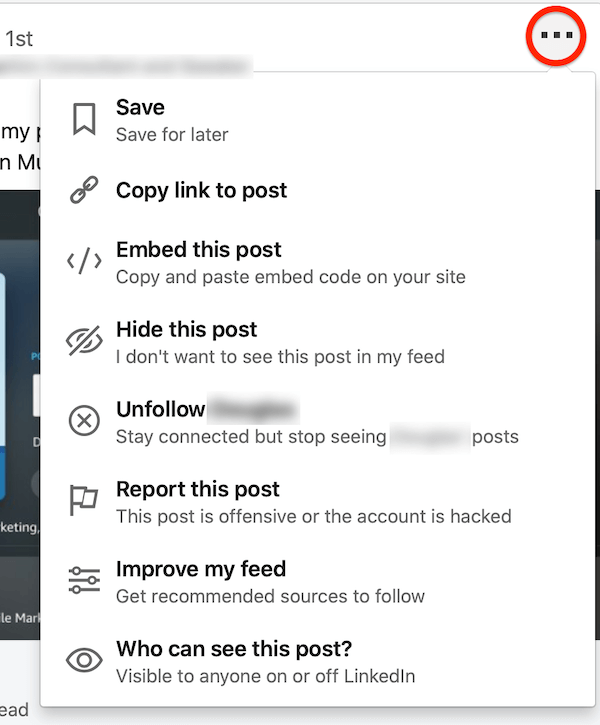
Hide This Post is helpful for a post that receives lots of comments and continually appears in your feed but you’ve seen it enough and it has become clutter.
Unfollowing is useful when you see posts that are irrelevant to you. When you’re connected on LinkedIn, the relationship is reciprocal. You can break the reciprocity by unfollowing the connection, which means you’ll no longer see their content but they’ll continue to see yours. You can still message this person directly if you want to. When you unfollow, your connection won’t be notified.
The more you can control your feed, the more the LinkedIn algorithm will prioritize the content you find most interesting. So be brutal and unfollow—it’s liberating!
Look through your feed and ask yourself:
- Do I actually know this person?
- Is this content relevant to me?
- Do I wish to interact with this person?
- Has this content added any value to me?
If the answer is no, just click the three dots and unfollow them.
#2: Grow Your LinkedIn Network via Introductions From 2nd-Level Connections
There are three levels of connections on LinkedIn—first, second, and third.
First-level connections are those with whom you’ve accepted a connection request—a virtual business card exchange—so you can view each other’s updates in your feeds. You’ll see what your 1st-level connections are interested in—what they like, comment on, and share.
If you aren’t connected to the original author of the post, you’ll see “2nd” next to their name, which identifies your relationship with them as one-step removed. This can be useful as you learn how you could extend your own network and who you might be able to get introduced to.
If the 2nd-level connection is someone you’d like to be a 1st-level connection, you could message your current 1st-level connection:
Hi <1st-level connection>, I spotted you sharing a post from <2nd-level connection>. I’m not yet connected to them but I would love to be introduced! Can you help?
Another option is to send a personalized invitation to the 2nd-level connection:
Hi <2nd-level connection>, I saw one of your posts shared on my LinkedIn feed by a connection we have in common, <1st-level connection>. I’d love to connect with you directly… [If you can add anything more here about why you want to connect, that would make a great first impression on a new business connection.]
#3: Learn More About Customers or Competitors via LinkedIn Ads
As you scroll through your feed, you may also see advertisements, which will be clearly marked as promotions. Advertisers on LinkedIn can select specific audience characteristics as part of their targeting criteria, so hopefully, the ads you see will be relevant and useful to you.
This is another way you might spot information that can enhance your knowledge and provide insights for your business, especially if your characteristics are similar to those of your target audience. You may see ads that they’re also seeing, perhaps from your competitors.
Remember, you’re in control of the information you see in your feed. If you want your time on LinkedIn to be focused and productive, you can manage your ad preferences and opt out of receiving message ads.
You can adjust ads settings through your LinkedIn account settings.
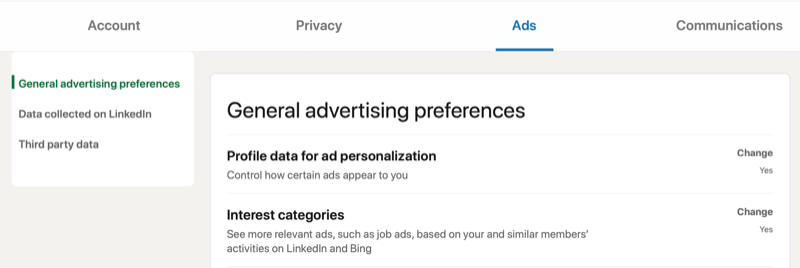
When you see sponsored content in your LinkedIn feed, you can hide individual posts by clicking on the three dots at the top-right of the post and choosing Hide This Ad.
#4: Stay Involved With LinkedIn Group Discussions
Although not the platform’s most popular feature—because there’s so much to do elsewhere on LinkedIn and getting results can take time—LinkedIn groups do provide a place to have discussions with peers and target customers. If you’re participating in group discussions, the revamp of LinkedIn group functionality means you can now stay up to date via your feed.
If you’re not seeing the latest conversations or updates from your groups, you need to adjust the in-app notifications. To change your settings, go to the home page for your group. Click the three dots to the right of the group name and select Update Your Settings.
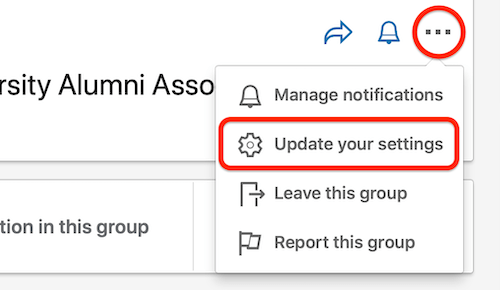
Under Communication Settings, click In-App Notifications for All Groups to adjust the notification setting within your LinkedIn account.
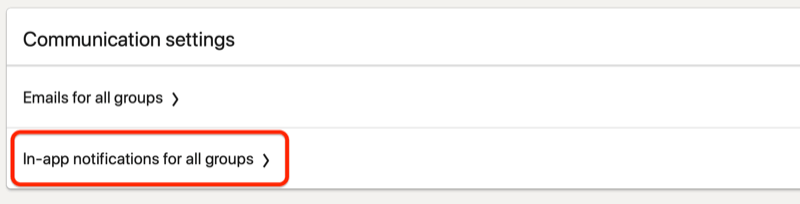
#5: See the LinkedIn Events You’re Hosting or Attending
The LinkedIn Events feature provides users with an easy way to create and join events, whether they’re taking place live on LinkedIn, via other online platforms, or face to face.
To create a LinkedIn event, scroll down the left-hand side of the LinkedIn home page and click the + button next to Events.
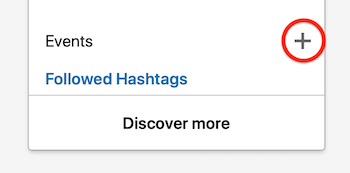
If you’ve accepted invitations to any events posted on LinkedIn, you’ll also be able to find them listed down the left-hand side of your home page. This is a great reminder to visit the event page to interact before and after the event and to get involved in any discussions that might be taking place between attendees.
#6: Keep Tabs on Key Content Topics via LinkedIn Hashtag Posts
Did you know that you can follow hashtags on LinkedIn? By following relevant hashtags of interest, you’ll start seeing updates in your feed that include those key topics—another source of knowledge and insights to help your business.
To search for hashtags, enter the hashtag you’d like to find in the Search bar at the top of the page. Clicking on a hashtag will take you to the hashtag’s feed where you can see content related to the hashtag topic. Click the Follow button to follow the hashtag and see regular updates in your feed.
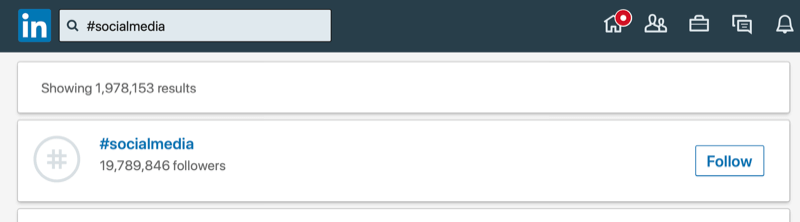
The LinkedIn hashtags you follow are listed on the left-hand side of your LinkedIn home page. You’ll also find a Discover More button that will show you a recommended list of popular hashtags related to the hashtags you already follow.
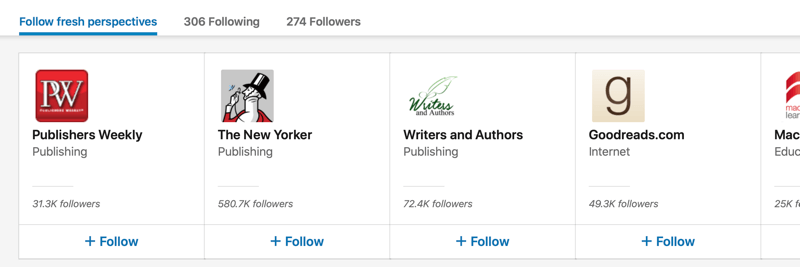
If you’d like to unfollow a hashtag, click Following below the hashtag you’d like to unfollow.
#7: Stay Informed About Industry Topics on LinkedIn via Today’s News and Views
On the right-hand side of your LinkedIn feed (on the desktop), you’ll find the day’s top professional news stories and conversations. On mobile, you can find these updates by tapping the search bar.
According to LinkedIn, these stories are selected by LinkedIn’s own team of international editors (human editors, not algorithms). You can also find them in the Daily Rundown newsletter, which goes out each morning on the Notifications tab.
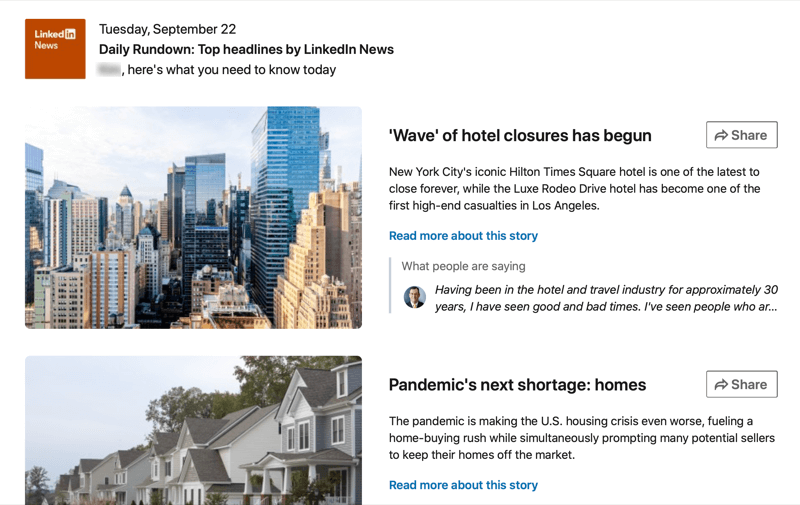
These stories help you stay up to date with the latest business news. The snapshot of information at the beginning of the working day can provide useful conversation starters throughout the day. It’s also helpful to know of any relevant business news that could impact your clients or your own business. Getting involved by sharing timely content on LinkedIn and other social media channels can support your positioning as a go-to expert and thought leader.
You may also spot “editor picks,” which are posts and comments that editors spot and label as the most relevant, with interesting viewpoints on a specific story. Your content could be selected for editor picks if you regularly share insights or commentary on news in your industry. Using relevant LinkedIn hashtags helps with this too.
#8: Discover Professional Development Opportunities via Today’s Most Viewed Courses
Also from your desktop and down the right-hand side of your home page, you’ll see a list of the day’s most viewed LinkedIn Learning courses. Keeping your own skills up to date is always useful but having insights into what other LinkedIn users around the world are learning can also help you discover what you might need to know to stay ahead.
LinkedIn Learning courses are part of the LinkedIn premium subscription, with thousands of courses across a variety of subjects.
#9: Access Leads and Analytics Info via LinkedIn Shortcuts
Down the left-hand side of your LinkedIn home page on the desktop, you’ll find quick links to your own profile and any company pages you admin.
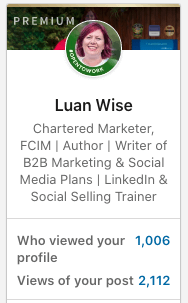
You’ll also find the following:
- Who Viewed Your Profile: Knowing who has viewed your LinkedIn profile is not only interesting but also an opportunity to start conversations. With a free LinkedIn account, you’ll only be able to see the last five people who viewed your LinkedIn profile. To see more, you’ll need to upgrade your account to premium.
- Views of Your Post: This link takes you straight to data for your most recent LinkedIn article, post, or video, with insights that can inform you about the impact of your content and responses from your network.
To find out more about how to use profile and post view insights to create conversations, check out this article on how to analyze your LinkedIn profile using the LinkedIn dashboard.
Conclusion
LinkedIn isn’t just for making connections and posting updates; it’s also an incredible real-time resource for gathering insights tailored to you as an individual user. The nine ideas above can help you take advantage of your LinkedIn feed to improve your networking and marketing on the platform.
What do you think? Is it time to adjust some settings and unfollow some individuals and companies to declutter your LinkedIn feed?

